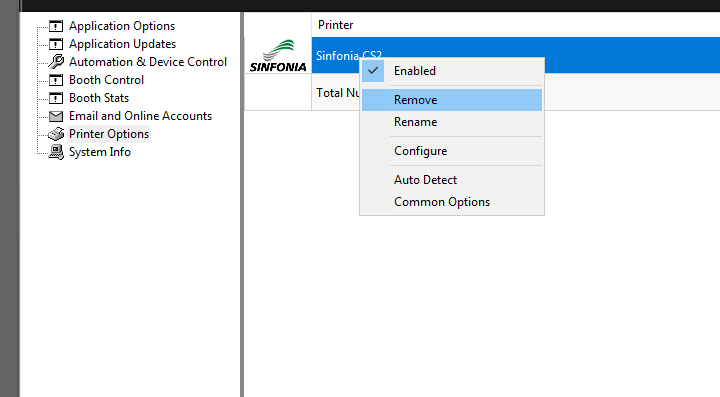MAKE SURE YOUR PRINTER CABLE IS PLUGGED IN FULLY TO THE BOOTHS COMPUTER AND THE PRINTER!
1 - Open devices and printers > make sure the correct printer is selected and in full color (not greyed out) with a green check next to it for default printer.
2 - Open your photo booth software and go to the printing tab make sure the print to printer is set correctly. So the print to printer should match the printer name you saw in the printer and devices.
IF YOUR PRINTER IS GREYED OUT YOU CAN ALSO DO A HARD RESET BY HOLDING DOWN THE POWER BUTTON ON YOUR COMPUTER OR 10 SECONDS.
ONLY 1 DSRX1 OR SINFONIA CS2 SHOULD BE IN THERE
If there is more than one then you need to set one as default then do a test print if that does not work then set the second one as default and that should print.
Then go back and delete the one that did not work.

IF THE HARD RESET DID NOT WORK
REMOVE your printer in Darkroom Booth by going to Global Settings-> Printer Options -> Right-click your printer
Once removed now click on " ADD PRINTER" on the left side and search for the printer which should be "DNP DSRX1" or the "SINFONIA CS2"
Now add the printer and try to print.
IF THE ISSUE STILL PERSIST SEND US A LOOM TO
-2.png?height=120&name=72%20x%2072%20(1)-2.png)